Creating new webpages
![]() An online shop includes not only products, but also texts, photos and all sorts of information that a buyer needs or that can convince him to buy your products. Customers like to know in advance how the shipping of products will happen, how they can pay, how returns are handled and what the conditions are.
An online shop includes not only products, but also texts, photos and all sorts of information that a buyer needs or that can convince him to buy your products. Customers like to know in advance how the shipping of products will happen, how they can pay, how returns are handled and what the conditions are.
Please read the previous section carefully so that you are familiar on how to use the content management system.
The standard pages in your shop are:
- Home
- Shop
- Info
- Contact
- My Account
In the previous section we described how you can change these names. Apart from the standard pages, you can also create your own pages, for example:
- Terms and conditions
- Service
- New
- Promotions
Adding a new page is very simple, you just have to make sure that the name is not too long so that there is enough space in the layout. This is to prevent that the layout of your website is not displayed correctly.
- Navigate to Management > CMS
- Choose the language of the new page
- Click New page
- Enter the text for the navigation button, the title and the description
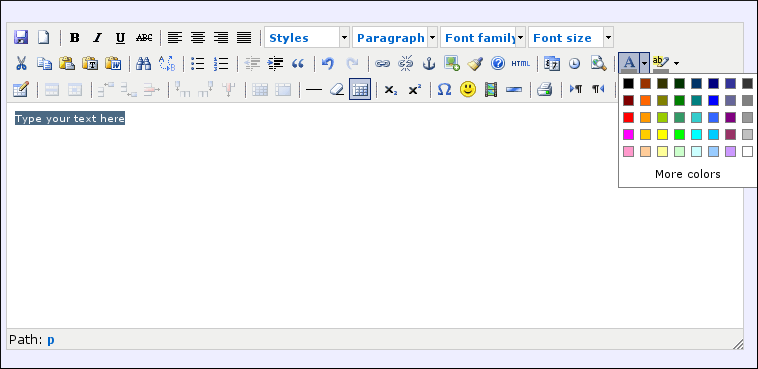
You are now in the editor where you can enter your text. As with standard pages, you can also sort new pages in the menu, hide them or create sub pages.
Tip
In the latest layout designs sub pages also appear in the menu as a drop down menu. This way you can put a lot of information on your website without the navigation bar becoming too big.
Next page: Insert images, PDF files, videos and other objects
- Introduction
- Product management
- Online store configuration
- Account and shop settings
- Payment methods and Payment Service Providers
- Invoices and Terms & Conditions
- Setting shipping costs
- Discounts and surcharges
- Registering and transferring domain names
- Multilingual shop
- Connecting to external platforms
- Personalized web addresses
- Managing multiple webshops (Multishop)
- Automatic emails to customers
- Designing a beautiful layout
- Order management
- Marketing
- Modules
- Backups and exporting data
- Email and web mail
- Administrator accounts
- High quality photos
- Two-factor authentication
- Labels
- Meta tags - Website verification
- Live chat
- Slideshow
- Visitor analysis - Google Analytics
- Filters
- Point Of Sale (POS)
- Form fields
- Digital or virtual products
- Symcalia reservation system
- Guestbook
- Contacting the helpdesk
